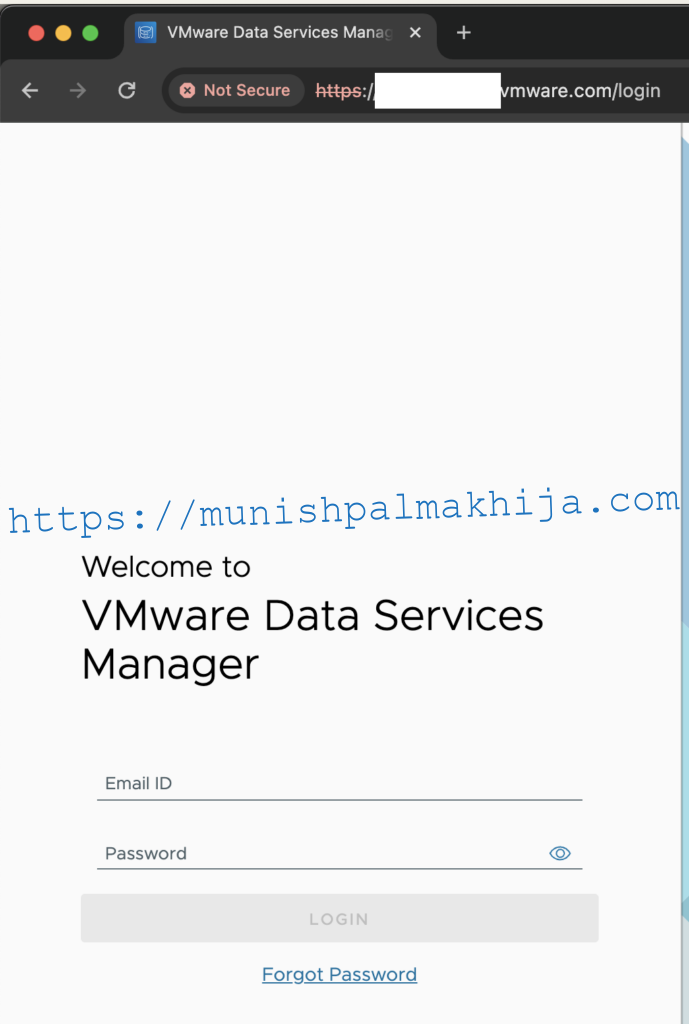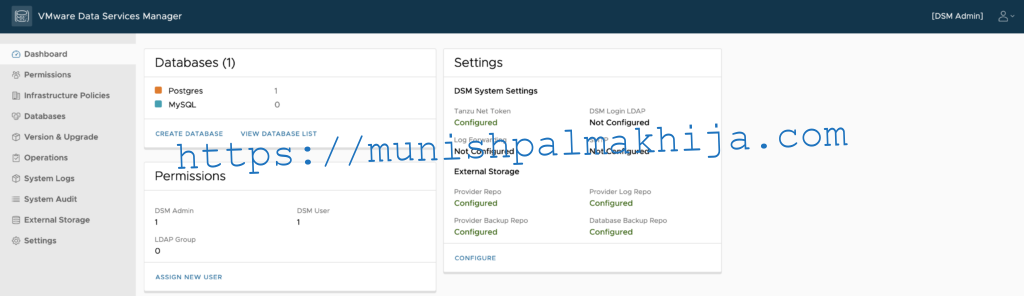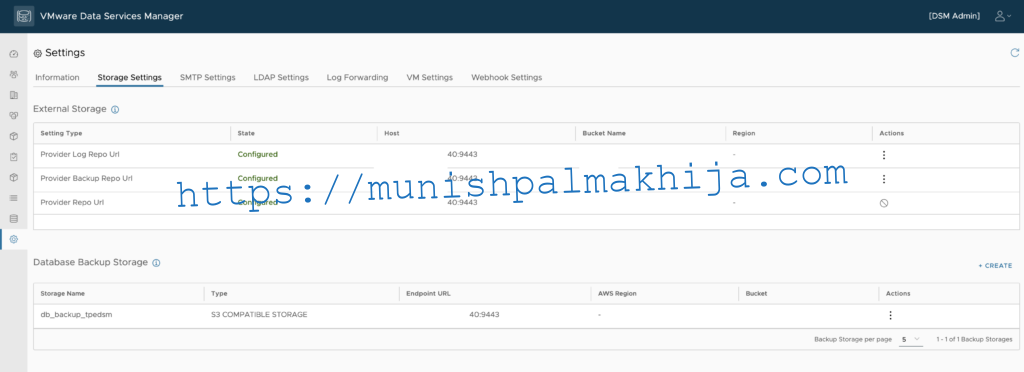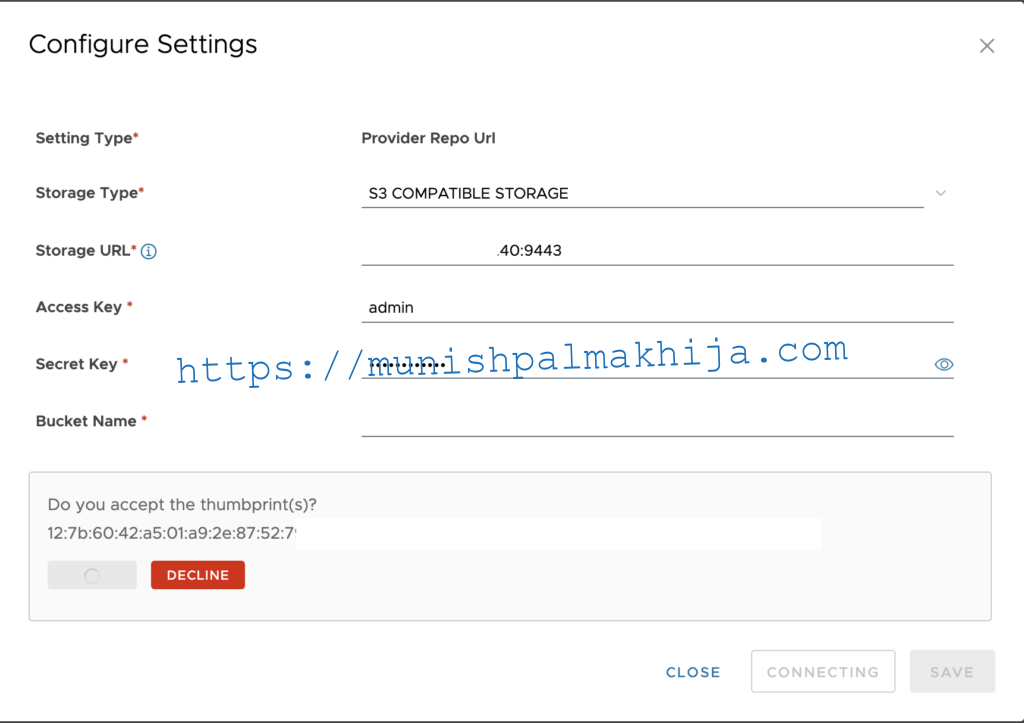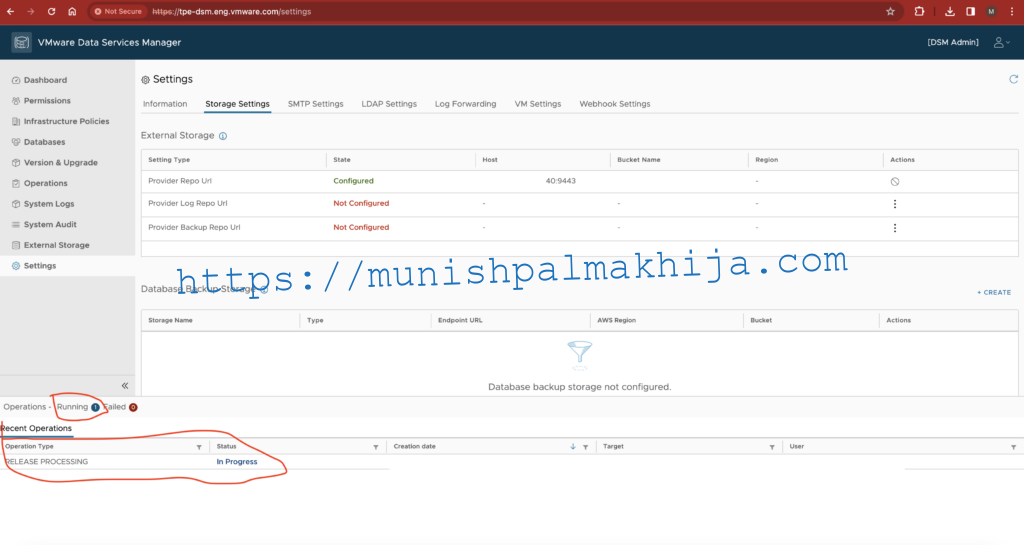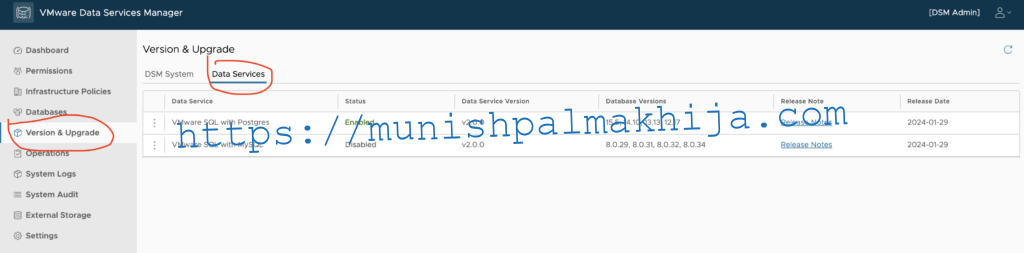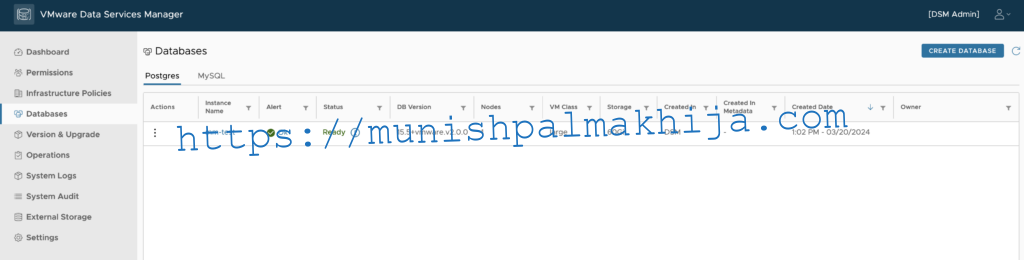In my previous blog, I showed the installation and configuration of the vSphere client plugin.
In this blog, I will showcase how to configure Data Services Manager to deploy data services such as Postgres DBIt includes the following settings
Tanzu Network configuration
- Object storage repositories for Database backup storage and log configurations
- SMTP email configuration
- LDAP configuration
- Log forwarding to a Syslog server
- Webhook configuration
- VM settings
Pre-requisites
User Identity Source is configured along with appropriate permissions. For more details, you can refer to the following document
In my lab, I have created 2 users
- provideradmin@lab.local with DSM Admin role
- provideruser@lab.local with DSM User role
Accessing the VMware Data Services Manager Console
To run the console, open a browser window and enter IP/FQDN of the VM deployed using DSM OVA. This VM is also known as Provider VM
The landing page after login is the Dashboard which provides high-level overview of your environment. It includes
- The number of configured users and their roles.
- The number and type of all provisioned databases.
- Configured settings for your environment.
Configure Settings
We will need to configure the settings. Navigate to the Settings page from the left navigation
Add Tanzu Net Token
VMware releases certified VMware Data Services Manager database templates and software updates to Tanzu Network. To fetch them you will need to configure the Tanzu Network Refresh Token by clicking on Add under Actions
Configure Storage Settings
VMware DSM uses an S3-compatible object store to maintain local copies of available database templates and software updates.
You will need to the Provider Repo Url. This could be either AWS S3 or any S3 compatible Object storage such as MinIO. As I mentioned in my lab I am using MinIO.
This is the most important step. Once the Provider Repo URL is configured currently there is no way to update it from the UI so please be careful
Once validated and configured successfully it will trigger the Release Processing job which will initiate the downloading of all images from Tanzu Network Registry to Provider Repo Bucket in my case it is a bucket in MinIO
Similarly, we will need to configure the following URLs
- Provider Log Repo Url
- Provider Backup Repo Url
- Database Backup Storage
It can be the same bucket or a separate bucket. As it is a lab environment I have configured it to point it to the same bucket
Once everything is configured you will be able to see the supported Data Services under Version & Upgrade
You can also verify the status of the External Storage Connectivity
Additionally, you can also configure optional settings such as
- SMTP Settings – To send an email to a system user when the user initiates a Forgot Password password reset
- LDAP Settings – Configure external identity provider and import those users into DSM
- Log Forwarding to a Syslog Server such as vRLI
- Webhook Settings – Sent Alert Notifications to any webhook-supported applications such as Slack, Google Space etc
In the next blog, I will showcase how to deploy and configure Postgres DB from VMware Data Services Manager