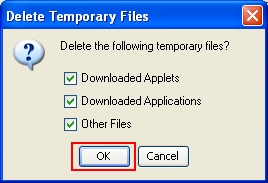Clearing the Java Plug-in cache forces the browser to load the latest versions of web pages and programs.
To clear the Java Plug-in cache:
- Click Start > Control Panel.
2. Double-click the Java icon in the control panel.
The Java Control Panel appears.
The Java Control Panel appears.
3. Click Settings under Temporary Internet Files.
The Temporary Files Settings dialog box appears.
The Temporary Files Settings dialog box appears.
4. Click Delete Files.
The Delete Temporary Files dialog box appears.
The Delete Temporary Files dialog box appears.
There are three options on this window to clear the cache.
1. Delete Files
2. View Applications
3. View Applets
5. Click OK on Delete Temporary Files window.
Note: This deletes all the Downloaded Applications and Applets from the cache.
Note: This deletes all the Downloaded Applications and Applets from the cache.
6. Click OK on Temporary Files Settings window.
Note: If you want to delete a specific application and applet from the cache, click on View Application and View Applet options respectively.
Note: If you want to delete a specific application and applet from the cache, click on View Application and View Applet options respectively.
To clear the Java Plug-in cache:
- Click Start > Settings > Control Panel.
- Double-click the Java Plug-in icon in the control panel.
The Java Plug-in Control Panel appears. - Click the Cache tab.
- Click Clear.
A confirmation dialog box appears. - Click Yes to confirm.
- Click Apply.